Exportieren einer Kreditorenvertragsliste
Ziel
Eine Liste von Bestellungen oder Unteraufträgen aus dem Tool Sekundärverträge des Projekts exportieren.
Hintergrund
Sie können eine Liste der Kreditorenverträge Kreditorenverträge exportieren und dabei die Optionen im Menü Export verwenden.
Wichtige Hinweise
- Erforderliche Benutzerberechtigungen:
- „Admin“-Berechtigungen für das Tool Sekundärverträge des Projekts
ODER - „Nur Lesen“- oder „Standard“-Berechtigungen für das Tool Sekundärverträge und Sie MÜSSEN ein ernanntes Mitglied der Dropdown-Liste „Datenschutz“ für die Sekundärverträge sein.
- „Admin“-Berechtigungen für das Tool Sekundärverträge des Projekts
- Unterstützte Dateiformate:
- Comma Separated Values (CSV)
- Portable Document File (PDF)
- Zusätzliche Informationen:
- Um eine einzelne Bestellung oder einen einzelnen Unterauftrag zu exportieren, siehe Kreditorenvertrag exportieren.
Voraussetzungen
Schritte
- Rufen Sie das Tool Sekundärverträge des Projekts auf.
- Klicken Sie auf die Registerkarte Verträge.
Hinweis
Wenn Sie das Kreditorenvertrags-Tool zum ersten Mal öffnen, wird der Fokus Ihres Systems standardmäßig auf diese Registerkarte gelegt. - Klicken Sie auf die Schaltfläche Export und wählen Sie eine (1) der folgenden Optionen:
Hinweis
Diese Aktion exportiert alle Bestellungen oder Unteraufträge in der Liste.Um die Anzahl der in der Liste angezeigten Elemente einzuschränken, siehe Suche nach und Anwendung von Filtern auf das Tool Kreditorenverträge.
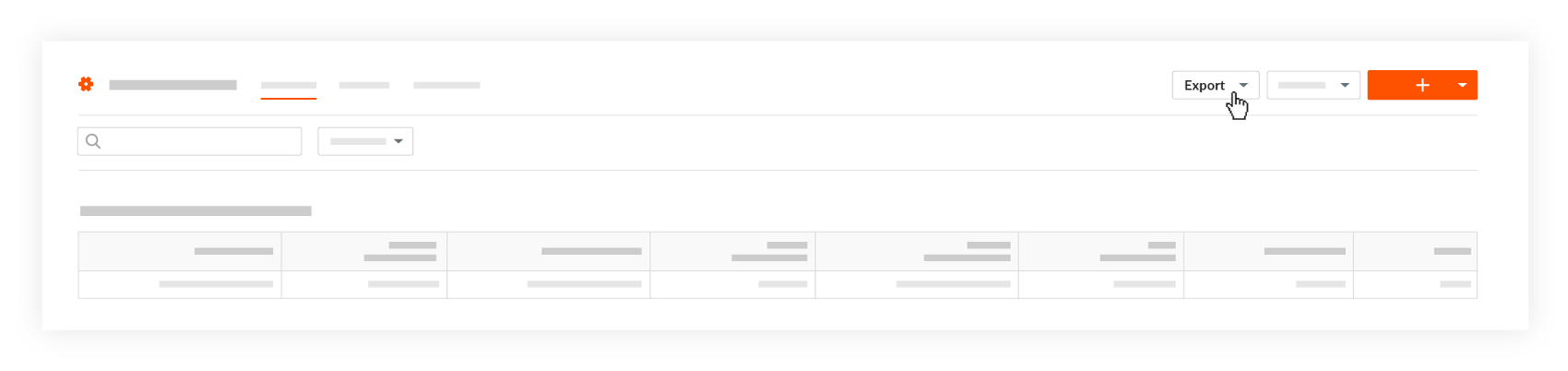
- CSV. Lädt eine CSV-Kopie aller Bestellungen und Unteraufträge in der Liste in den Downloadbereich Ihres Webbrowsers.
- PDF. Erzeugt eine PDF-Kopie aller Bestellungen und Unteraufträge in der Liste und öffnet die exportierte Datei in einem neuen Browserfenster.

